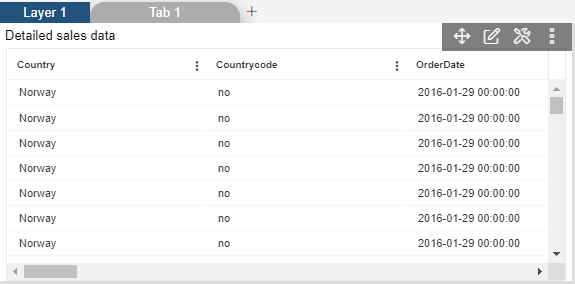Table Widget Themes
Table Themes: This video contains how can user create an OPNBI Table Themes.
tip
Only users with Dashboard privilege have access to this section!
Read 5 minutes tutorial here.
- Click on following links to reach at the table theme settings:-
Theme
Table Header Properties
Pivot Table Header Properties
Table Body Properties
- To Create a Table Theme follow the steps below:
Click on hamburger icon.
Click on the Plus icon(+) in visualization tab and click on create button to create a dashboard.
The Edit menu box appears as you click on Table Widget icon. And a widget gets added in content place automatically in dashboard.
In Theme Property click on Theme.
Enter Following details in Theme.
- Font Family: Arial, Sans-serif
Fill above details in edit box, As Shown in below figure.
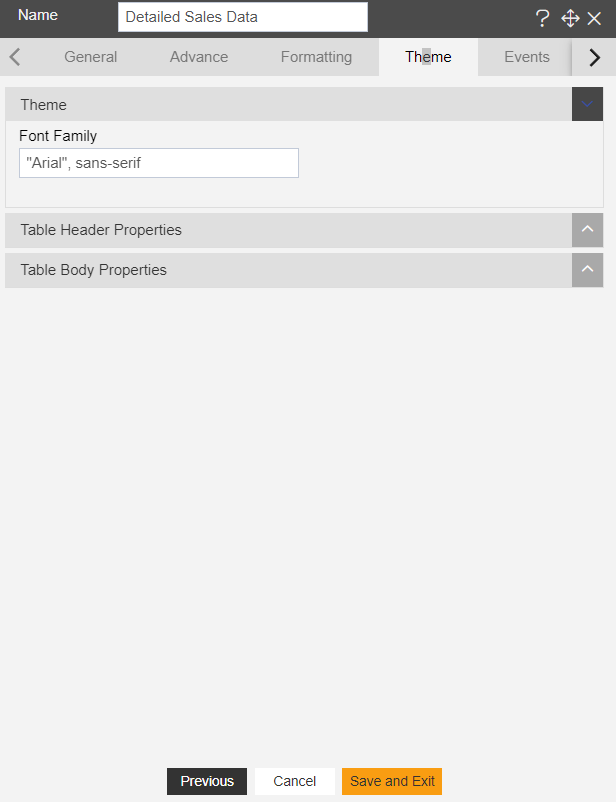
Click on Preview and Save and Exit.
Now, match your Table Widget with the below example, it should look like the figure below: